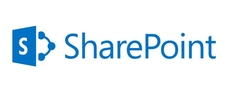We have to give port 5 digit number
Application and create new application pool for this web application
Change your Database name you want.
Now I changed to Database Name "WSS_Content_22222"
Authentication default Windows Authentication
Finally click the Ok button
We have create sucessfully web application in Sharepoint 2016 Environment .