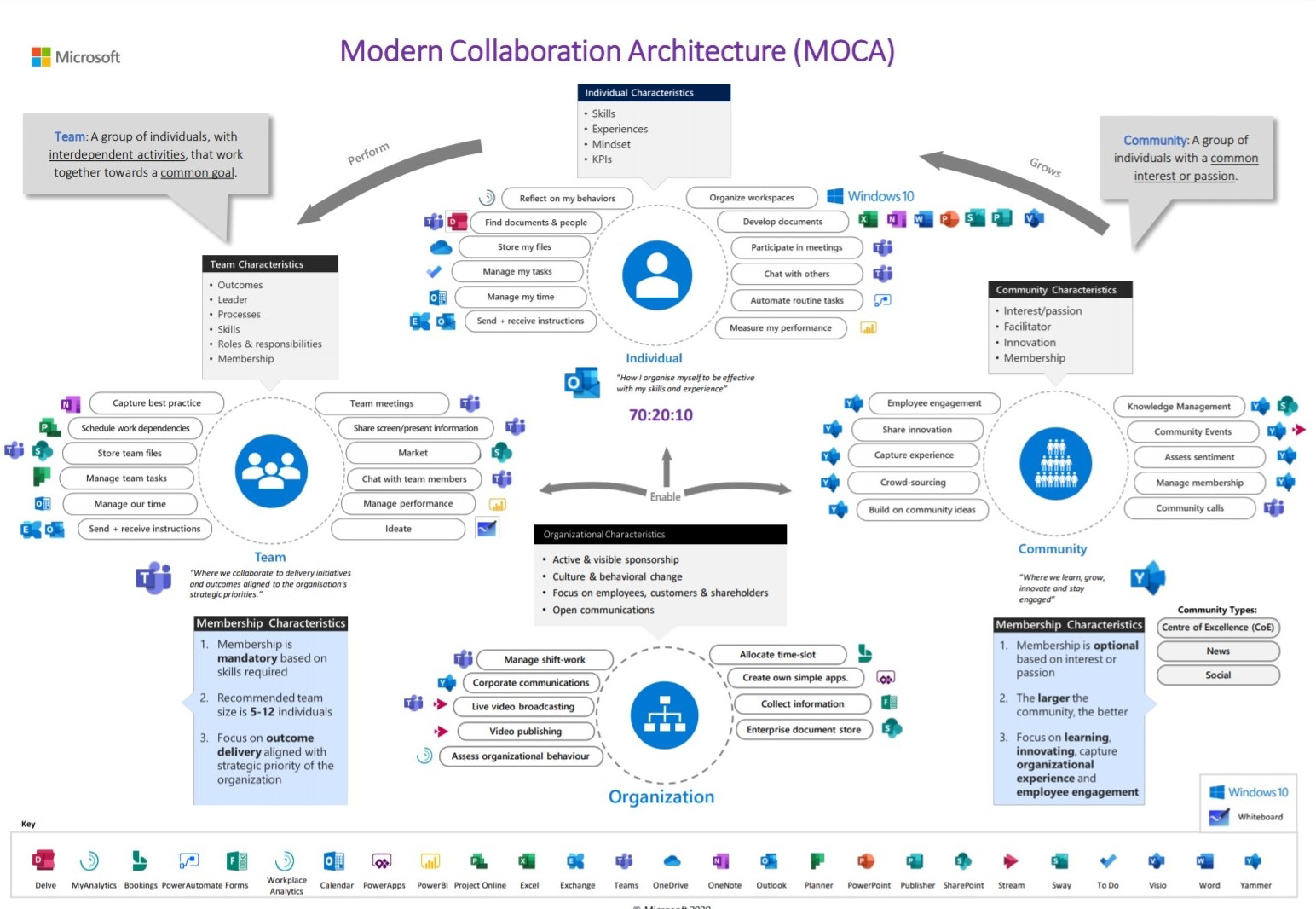The new PowerShell extension preview for VS Code includes a 'switch' that developers can flick on in VS Code to replicate the ISE experience in PowerShell version 6 and below.
ISE is no longer supported in the PowerShell extension for VS Code even though Windows still ships with ISE. Now users need VS Code with the PowerShell extension and can type a simple editor command to enable or disable ISE Mode. The new PowerShell extension preview for VS Code includes a 'switch' that developers can flick on in VS Code to replicate the ISE experience in PowerShell version 6 and below.
ISE is no longer supported in the PowerShell extension for VS Code even though Windows still ships with ISE. Now users need VS Code with the PowerShell extension and can type a simple editor command to enable or disable ISE Mode.
The PSReadLine module with syntax highlighting, multi-line editing, and back search is also now part of the VS Code integrated console for Windows, macOS, and Linux, satisfying a top user request, according to Microsoft.
Read more
https://code.visualstudio.com/updates/v1_43