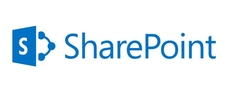In this case because the managed property ‘Title’ is mapped to crawled property ‘MetadataExtractorTitle’ by default at first priority .I have recreated the below issue my machine and I have provide the solution given below.
Go to Central Administration >Application Management> Manage service application and tried to modify the order of this crawled property and move it down.
Search Schema and search for managed property ‘Title.’ Now, inside the mappings of the managed property, you should be able to see the below attachment

Move the mapped crawled property ‘MetadataExtractorTitle’ down to the last position and save the managed property

Then reset the index,perform a full crawl against the content sources and refresh any cache associated with Site Collection.
Once the full crawl is complete, you should see the correct titles for documents in search results, as follows: