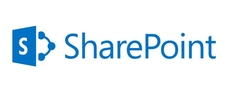| Use profile property | Display name | User profile service data type |
| AboutMe | About me | HTML |
| AccountName | Account name | Person |
| ADGuid | Active Directory Id | binary |
| Assistant | Assistant | Person |
| CellPhone | Mobile phone | string (single-value) |
| Department | Department | string (single-value) |
| Fax | Fax | string (single-value) |
| FirstName | First name | string (single-value) |
| HomePhone | Home phone | string (single-value |
| LastName | Last name | string (single-value) |
| Manager | Manager | Person |
| Office | Office | string (single-value) |
| PersonalSpace | Personal site | URL |
| PictureURL | Picture | URL |
| PreferredName | Name | string (single-value) |
| PublicSiteRedirect | Public site redirect | URL |
| QuickLinks | Quick links | string (single-value) |
| SID | SID | binary |
| SPS-Birthday | Birthday | date no year |
| SPS-ClaimID | Claim User Identifier | string (single-value) |
| SPS-ClaimProviderID | Claim Provider Identifier | string (single-value) |
| SPS-ClaimProviderType | Claim Provider Type | string (single-value) |
| SPS-DataSource | Data source | string (single-value) |
| SPS-DisplayOrder | Display Order | integer |
| SPS-DistinguishedName | Distinguished Name | string (single-value) |
| SPS-DontSuggestList | Don't Suggest List | Person |
| SPS-Dotted-line | Dotted-line Manager | Person |
| SPS-EmailOptin | Email Notifications | integer |
| SPS-HireDate | Hire date | date |
| SPS-Interests | Interests | string (multi-value) |
| SPS-JobTitle | Job Title | string (single-value) |
| SPS-LastColleagueAdded | Last Colleague Added | date |
| SPS-LastKeywordAdded | Last Keyword Added | date |
| SPS-Location | Office Location | string (single-value) |
| SPS-MemberOf | MemberOf | string (multi-value) |
| SPS-MySiteUpgrade | My Site Upgrade | boolean |
| SPS-ObjectExists | Object Exists | string (single-value) |
| SPS-OWAUrl | Outlook Web Access URL | URL |
| SPS-PastProjects | Past projects | string (multi-value) |
| SPS-Peers | Peers | string (single-value) |
| SPS-PhoneticDisplayName | Phonetic Display Name | string (single-value) |
| SPS-PhoneticFirstName | Phonetic First Name | string (single-value) |
| SPS-PhoneticLastName | Phonetic Last Name | string (single-value) |
| SPS-ProxyAddresses | Proxy addresses | string (multi-value) |
| SPS-ResourceSID | Resource Forest SID | binary |
| SPS-Responsibility | Ask Me About | string (multi-value) |
| SPS-SavedAccountName | Saved Account Name | string (single-value) |
| SPS-SavedSID | Saved SID | binary |
| SPS-School | Schools | string (multi-value) |
| SPS-SipAddress | SIP Address | string (single-value) |
| SPS-Skills | Skills | string (multi-value) |
| SPS-SourceObjectDN | Source Object Distinguished Name | string (multi-value) |
| SPS-StatusNotes | Status Message | string (single-value) |
| SPS-TimeZone | Time Zone | time zone |
| Title | Title | string (single-value) |
| UserName | User name | string (single-value) |
| UserProfile_GUID | Id | unique identifier |
| WebSite | Web site | URL |
| WorkEmail | Work e-mail | |
| WorkPhone | Work phone | string (single-value) |
Tuesday, October 25, 2016
Monday, October 24, 2016
Fast Site Collection Creation for a template,
Enable-SPWebTemplateForSiteMaster -Template “STS#0” -CompatibilityLevel 15
Enable-SPWebTemplateForSiteMaster -Template “STS#0” -CompatibilityLevel 15
Let’s get the DB where we have already provisioned a site collection.
$DB = Get-SPContentDatabase -site http://peakfinders/sites/fast
Now lets create a SiteMaster in it.
New-SPSiteMaster -ContentDatabase $DB -Template “STS#0”
Get-SPSiteMaster $DB
Open Central Administration >View all the site collections
Remove-SPSiteMaster to remove the SiteMaster from your Content database.
Create new site collection using –CreateFromSiteMaster parameter.
New-SPSite http://sp2016vm:4430/sites/FastSite1 -ContentDatabase $DB -CompatibilityLevel 15 -CreateFromSiteMaster -OwnerAlias “sp2016\sp16_farm”
<?xml version="1.0" encoding="utf-8"?>
<Elements xmlns="http://schemas.microsoft.com/sharepoint/">
<Receivers >
<Receiver>
<Name>EventReceiver1WebProvisioned</Name>
<Type>WebProvisioned</Type>
<Assembly>$SharePoint.Project.AssemblyFullName$</Assembly>
<Class>Stefan.SharePoint.EventReceiver1.EventReceiver1</Class>
<SequenceNumber>10000</SequenceNumber>
</Receiver>
</Receivers>
</Elements>
Scope:
<Receivers Scope="Site">
custom WebProvisioned receiver provides:
<Properties>
<Property Key="ReceiverScope" Value="Site" />
<Property Key="Web.MasterUrl" Value="~SiteCollection/_catalogs/masterpage/v4.master" />
<Property Key="Web.AlternateCssUrl" Value="/_layouts/styles/mydefault.css" />
<Property Key="CustomProperty.Test" Value="Some value" />
<Property Key="PublishingWeb.IncludeInCurrentNavigation" Value="true" />
<Property Key="Navigation.GlobalIncludePages" Value="true" />
<Property Key="Navigation.GlobalIncludeSubSites" Value="true" />
</Properties>
Property Key="Web.MasterUrl" Value="${~Parent}" />
<Property Key="Web.CustomMasterUrl" Value="${~ParentNoRoot}" />
<Property Key="Navigation.GlobalIncludePages" Value="${~SiteCollection}" />
<Property Key="Web.CustomMasterUrl" Value="${~ParentNoRoot}" />
<Property Key="Navigation.GlobalIncludePages" Value="${~SiteCollection}" />
As you see, you can specify special tokens in the “Value” attribute of the feature property elements too, these three options are available:
- ${~Parent} – with this token you specify that the property of the “Key” attribute will be copied from the parent web of the current web
- ${~ParentNoRoot} – this is almost the same as the first option, the only difference being that if the parent site is the root site of the current site collection the property won’t be copied to the current web (meaning that if the current web is not a child of the root web, the property will get copied).
- ${~SiteCollection} – this token specifies that the property will be copied from the root web of the current site collection (no matter whether it is the parent of the current web or not)
In the case of the ${~ParentNoRoot} token you saw that there will be cases when the specified web property won’t get copied to the current web (for first level children). In this case you will need to specify two feature property elements with the same “Key”:
<Property Key="Web0.CustomMasterUrl" Value="~SiteCollection/_catalogs/masterpage/v4.master" />
<Property Key="Web1.CustomMasterUrl" Value="${~ParentNoRoot}" />
<Property Key="Web1.CustomMasterUrl" Value="${~ParentNoRoot}" />
SPWeb’s MasterUrl, CustomMasterUrl and AlternateCssUrl properties for publishing sites). This sample would do the trick:
<Property Key="Web.MasterUrl" Value="~SiteCollection/_catalogs/masterpage/v4.master" />
<Property Key="Web.CustomMasterUrl" Value="~SiteCollection/_catalogs/masterpage/v4.master" />
<Property Key="Web.AlternateCssUrl" Value="" />
<Property Key="CustomProperty.__InheritsMasterUrl" Value="false" />
<Property Key="CustomProperty.__InheritsCustomMasterUrl" Value="false" />
<Property Key="CustomProperty.__InheritsAlternateCssUrl" Value="false" />
<Property Key="Web.CustomMasterUrl" Value="~SiteCollection/_catalogs/masterpage/v4.master" />
<Property Key="Web.AlternateCssUrl" Value="" />
<Property Key="CustomProperty.__InheritsMasterUrl" Value="false" />
<Property Key="CustomProperty.__InheritsCustomMasterUrl" Value="false" />
<Property Key="CustomProperty.__InheritsAlternateCssUrl" Value="false" />
Like the documents in a document library, attachments are stored in Blob form in the content database
You can use Sharepoint Designer to access your Sharepoint Site, there are the Document Librarys and the documents you upload.
You can use Sharepoint Designer to access your Sharepoint Site, there are the Document Librarys and the documents you upload.
Thursday, October 20, 2016
db_owner permissions to the account
For this Open the DataBase,
expand Security -> Logins -> right click on the account and go to properties.
properties window, click on User Mappings from the left side.
Then you can select the database and select the permission as db_owner as shown in the fig below and click on OK.